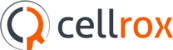Installing the Cellrox Freemium edition on your mobile device involves a few simple steps to flash the system image onto your device.
Preparations
To flash a device using a Freemium edition system image, you need the fastboot tool. You can get the fastboot tool from the platform-tools/ directory in the Android SDK. Be sure that you have the latest version of the Android SDK Platform-tools from the SDK Manager.
Once you have the fastboot tool installed, add it to your PATH environment variable (the flash-all script below must be able to find it). If you’re using a Windows machine, be certain that you've set up USB access for your device as described in the Google USB Drivers guide.
Flashing the System Image
Caution: Flashing a new system image deletes all user data. Be certain to first backup any personal data such as photos.
To flash the system image:
- Download the appropriate system image for your device below, then unzip it to a safe directory.
- Windows users only - open the installation directory and rename the file flash-all to flash-all.bat
- Enable OEM Unlock
- Go into Settings
- Under About Phone, you'll be able to locate your Build Number
- Tap Build Number until you are notified that you have activated Developer options
- Go into Developer Options, ensure it is enabled and check the Enable OEM Unlock box
- Connect your device to your computer over USB.
- Start the device in fastboot mode with one of the following methods:
- Using a key combo: Turn the device off, then turn it on and immediately hold down the relevant key combination for your device. For example, to put a Nexus 5 ("hammerhead") into fastboot mode, press and hold Volume Up + Volume Down + Power as the device begins booting up.
- Using the adb tool: With the device powered on, execute:
adb reboot bootloader
- Open a terminal window and navigate to the unzipped system image directory.
- Execute the flash-all script. This script installs the necessary bootloader, baseband firmware(s), and operating system.
- The target device will show you a confirmation screen. (This erases all data on the target device.)
Caution: After applying the above steps and before flashing the device, do not lock the bootloader. Doing this can brick the device.